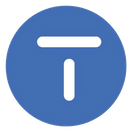Change Password of ADMIN Login ID
Citrus Accounting Guide
Carlito
Last Update há 3 anos
Change Password of the ADMIN Login ID
- Run Citrus Accounting Application
- On the Login window, enter the User name = admin and Password = admin
- Click Tools menu >> Change Password menu
- The Change Password window appears
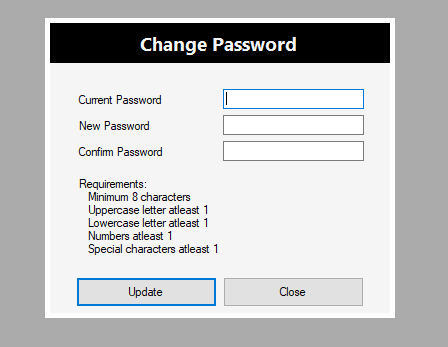
Set the New Password
- On the Current Password field, enter "admin" then press Enter key
- On the dialog, Please enter a new password, press Enter key or click OK button
- On the New Password field, enter your new password (follow the requirements: minimun of 8 characters, uppercase letter, lowercase letter, numbers, and special characters like @!#$%^&*_.?, for example, Wxyz@1234) then press Enter key
- On the dialog, Please confirm your new password, press Enter key
- On the Confirm Password field, enter the same password you just entered on the New Password field then press Enter key
- If the New Password is confirmed, a dialog showing, Password was changed. Application will terminate. Please login again., click OK button
- Citrus Accounting Application exits
- You can now login using your new password