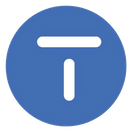Setup the Client for Citrus Online
Setup Requirement
Carlito
Last Update há 3 anos
Setup the Client's Email Address
- Login to Citrus Accounting
- Click on the menu, File >> Client
- On the Client File window, click the Search button to select a Client record
- Click on the Contact Numbers tab
- Edit the Email field to set it to the Client Email Address
- Click Save button to save your email entry
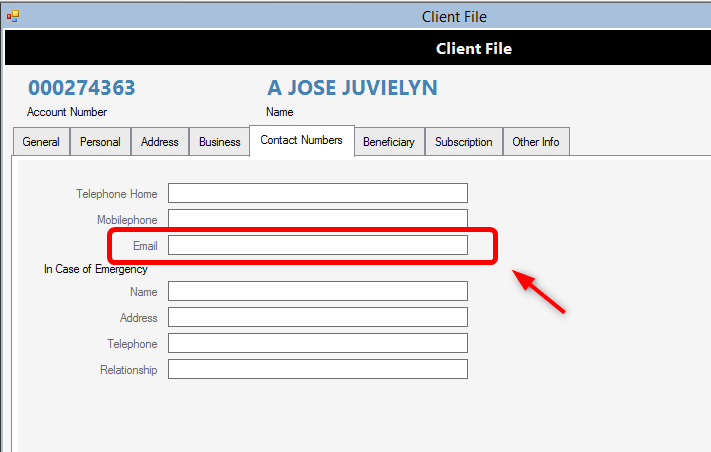
Once the Email Address is set on Citrus Accounting, the Client can login to the Citrus Online Members App with his/her Account Number and Password.
If the Client tries to Login to Citrus Online Members App for the first time without knowing his/her password. The Client will have to click on the Forgot Your Password? link and submit his/her Email Address to receive his/her password. Note that a Default Password will be generated by the system as the initial password.
Setup the Client's Password (Optional)
- On the Client File window, select a Client record
- Click the Other Info tab and locate the Password field
- Enter the Password for the Client
- Click Save button to save your password entry
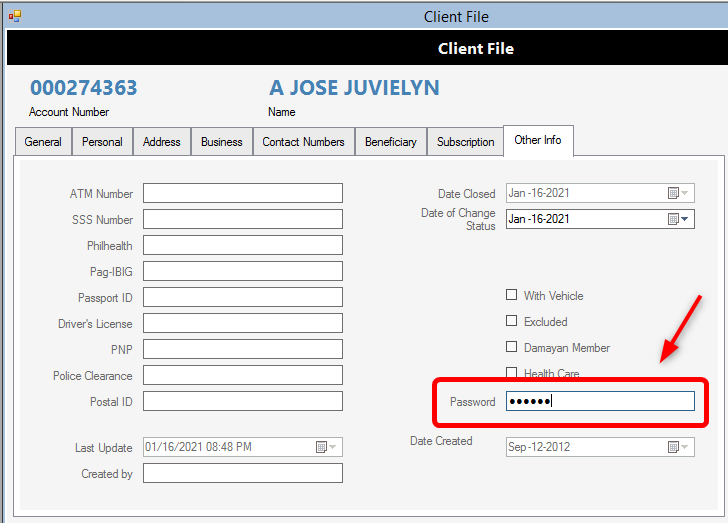
Setting a Default Password is optional because this will be generated by the Citrus Online Members App Login window on the Forgot Your Password? link and the password will be emailed to the Client.
This is just to show you that the Client's Password is stored in the Citrus Accounting Database and the Coop User can edit or change the password of a Client on the Client File window as shown on the above screenshot image.
However, please note that the Client can change his/her password on the Citrus Online Members App Site using the Change Password menu.