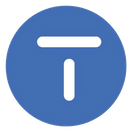Backup Citrus Accounting Data
Citrus Accounting Guide
Carlito
Last Update há 5 anos
Backup Your Citrus Accounting Data
- Run Citrus Accounting Application on your Server computer
- On the Login window, check that the Host = localhost and Port = 3306
- Enter the Username = admin and Password = Your Admin Password
- Click on Tools menu >> Backup Data menu
- Backup window appears
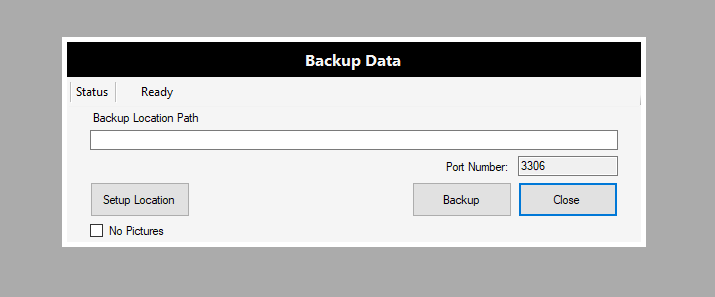
Setup Location to Save Backup File
- On the Backup Data window, click Setup Location button
- The Backup Location Settings window appears
- On the Select Drive list, click the Drive letter to select it
- Click Save button to save your new drive setting
- On the dialog saying, Change Backup location to drive (C:\). Continue?, click Yes button
- On the confirmation dialog saying, Backup Location successfully updated, click OK button
- You will see that the Backup Location Path field has the current path set
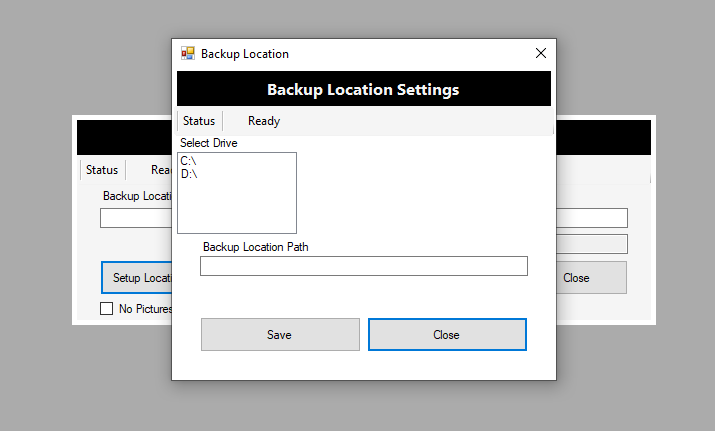
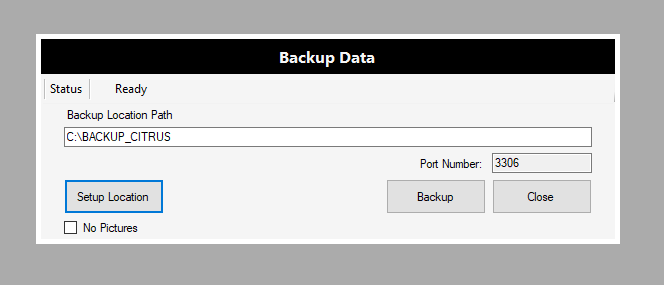
Run the Backup Task
- On the Backup Data window, click Backup button to start the backup task
- On the dialog, Do you want to continue Data Backup?, click Yes button
- The Backup process starts and Status is Backup in progress, please wait...
- The Status is set to Backup done when backup task completed successfully.
- Click Close button to exit window.
- The output backup zip file is saved in folder: Drive:\BACKUP_CITRUS with the file name like, data_A0BAE33AB4_2020_11_18_110409AM.zip
Backup Option
- You can click to check the No Pictures option before running backup task
- If this option is checked, pictures or images will not be included in the backup output file which will result in a much smaller backup zip file size.