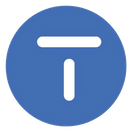Setup Chart of Accounts
Citrus Accounting Guide
Carlito
Last Update há 4 anos
Setup Your Chart of Accounts
Watch the Tutorial Video
- Run Citrus Accounting Application
- Login with Your Username and Password (Username with Admin Access Rights)
- Click the File menu >> Chart of Accounts menu
- Chart of Accounts window appears

Add Second Level Account Groups
ASSETS, LIABILITIES, EQUITY, INCOME, and EXPENSES
You need to add second level account group on all first level groups
Let's start with adding second level account groups under ASSETS
- Click the First Level Drop-down List and select ASSETS
- On the Second Level section (Upper Left), click Add button to add new account group
- Enter CURRENT ASSETS on the Title-Second Level column then press Enter key
- Repeat adding second level account groups for the remaining groups under ASSETS which are FIXED ASSETS, and OTHER ASSETS
- Repeat the process to add second level groups under the remaining first level groups: LIABILITIES, EQUITY, INCOME, and EXPENSES

Add Third Level Account Groups
- On the Second Level List, click to select the Group
- For example, click to select CURRENT ASSETS group
- On the Third Level section (right side), click Add button to add new third level account group
- On the Code column, enter the group code like 11100 then press Enter key
- On the dialog, Column(s) cannot be empty, click OK button or press Enter key
- Press Right arrow key or click the cell row on Title-Third Level column then enter the Account Group Title then press Enter key
- Repeat adding third level account groups under CURRENT ASSETS group

Add Detailed Accounts
- Click to select one Account Group under the Third Level list, for example click CASH ON HAND account group
- Click ADD DETAIL button to add new detailed account
- On the Code column, enter the Account Code, like 11101 then press Enter key
- On the dialog, Column(s) cannot be empty, press Enter key
- Press Right arrow key to move to Title-Details column
- Enter the account title, CASH ON HAND, then press Enter key
- Short Name column is optional and usually defined for Subsidiary Accounts like for Share Capital, Savings Account, and Loan Accounts
- The Debit column is checked by default for ASSETS and EXPENSES accounts
- The Debit column is unchecked by default for LIABILITIES, EQUITY, and INCOME accounts.
- The Debit column account should be UN-CHECK for Contra-Accounts under ASSETS like Allowance for doubtful accounts or Accumulated Depreciation which have a CREDIT nature.
- The Debit column account should be CHECKED for Contra-Accounts under INCOME accounts like Sales Discounts account.
- Repeat adding detailed accounts for the rest of the Third Level Account Groups

Generate the Chart of Accounts List
- Click the Print List button or press F8 key to generate the list
- This will help you to check the Chart of Accounts that you are setting up
- If the list is not working, please click Printing Setup button then click Save button and click Close button. This will fix the font setting on the report.
- Click Refresh button to generate the Chart of Accounts List Report
- You can also click on Print button to print the list

Setting the No Level Option

- On the Chart of Accounts window, click to select the Second Level Account, like ADMINISTRATIVE EXPENSES
- Click to check the No Level option beside the ADMINISTRATIVE EXPENSES account
- Click to select the next second level account, which is OTHER EXPENSES
- Click to check the No Level option beside the OTHER EXPENSES
- Click the Print List button to generate the Chart of Accounts List Report


You may also remove the third level account groups from displaying on the report by checking the No Level option beside the account group on the third level.
The main reason you want to check the No Level option is to remove the repeating sub-titles displaying on your Financial Reports.